| Site menu |
|
 |
| Our poll |
|
 |
| Statistics |
Total online: 1 Guests: 1 Users: 0 |
 |
|
 | |  |
| How to Install and Manage GNOME Shell Themes in Ubuntu 11.04
Extensions support is one on the most widely appreciated feature of GNOME Shell. In our previous post which listed
those stunning GNOME Shell themes, we all saw how difficult it is to do such trivial stuff like installing themes in GNOME
Shell. Well, there is a GNOME Shell extension called User-Theme Extension that makes everything about GNOME Shell theming
a lot simpler and easier, exactly how it should have been in the first place. Learn how to install GNOME Shell themes the
easier way in Ubuntu 11.10 Oneiric Ocelot.
How to Install Themes in GNOME Shell the Easier Way? - Now install User-Theme GNOME Shell extension from PPA. For that, simply copy-paste the following commands into Terminal.
sudo add-apt-repository ppa:ferramroberto/gnome3
sudo apt-get update
sudo apt-get install gnome-shell-extensions-user-theme - Done. Now, hit ALT + F2 and type 'r' and then press ENTER. Alternatively, you could simply log out and log back in.
- Afterwards, launch GNOME Tweak Tool and browse to Shell Extensions.
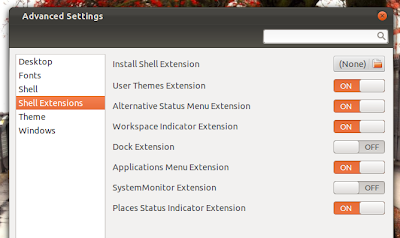 - There you will see User Themes Extension set to OFF. Change mode to ON.
Download GNOME Shell Themes and Manage them Using User-Theme Extension - Theme directory you just copied should be of the form THEME_NAME/gnome-shell. This is very important because,
- User-Theme GNOME Shell Extension loads themes from ~/.themes/THEME_NAME/gnome-shell directory.
- Finally, launch GNOME Tweak Tool and browse to 'Theme' menu.
- As you could see, those themes that I extracted and copied to ~/.themes are visible from GNOME Tweak Tool itself and
- I can easily change those themes with click of a button.
- Faenza Icons Theme blends neatly with almost all GNOME Shell themes we featured here before. You might want to install it too
| |
 | |  |
|
| Sign in |
|
 |
| Calendar |
| « April 2024 » | | Su | Mo | Tu | We | Th | Fr | Sa | | | 1 | 2 | 3 | 4 | 5 | 6 | | 7 | 8 | 9 | 10 | 11 | 12 | 13 | | 14 | 15 | 16 | 17 | 18 | 19 | 20 | | 21 | 22 | 23 | 24 | 25 | 26 | 27 | | 28 | 29 | 30 |
|
 |
| IP |
|
 |
|


